The checkout page is one of the most important parts of your WooCommerce store. It’s where all the magic happens—the customer clicks that final “Place Order” button. If your checkout feels clunky, you might be losing sales. But don’t worry! With WooCommerce Checkout Blocks, you can build smooth, modern checkouts that help customers glide through the buying process.
These blocks bring the power of the WordPress Block Editor (a.k.a. Gutenberg) right into your checkout. Let’s dive into this guide where we’ll explore what they are, what they can do, and how you can make the most of them.
🔍 What Are WooCommerce Checkout Blocks?
WooCommerce Checkout Blocks are modern blocks built with React and integrated into the Block Editor environment. They allow you to create a flexible, easy-to-customize checkout page without touching code.
The goal? Make checkouts faster, easier, and cleaner for your customers.

✨ Cool Features That Make Checkout Blocks Awesome
Here’s what makes Checkout Blocks so useful:
- Drag-and-drop simplicity: Use the visual Block Editor to arrange your checkout page.
- Lightning-fast loading: Built with modern JavaScript for speed and smoothness.
- Responsive design: Works perfectly on phones, tablets, and desktops.
- Flexible layout: Customize the look and feel to match your brand.
- Built-in validation: Form errors are shown instantly, no reload needed.
- Dynamic cart updates: Customers see changes in real-time—less confusion, fewer drop-offs.
Each part of the checkout process comes bundled as a block. This makes it easy to add or remove parts like:
- Billing/Shipping address
- Shipping method
- Payment options
- Order summary
- Coupons
So yes—these are not just an update. They’re a whole new way to handle your store’s final step.
🎯 Why You Should Use Checkout Blocks
Still wondering why you should care? Let’s break it down:
1. Better UX = More Conversions
No one likes a confusing or slow checkout. With Checkout Blocks, the experience is fresh, fast, and designed with the user in mind. That means fewer headaches for your customers—and more completed sales for you.
2. Customizations That Don’t Break Things
With regular WooCommerce checkouts, making changes usually means messy CSS or PHP edits. Not fun. Blocks eliminate that pain. Everything is modular and user-friendly.
3. Mobile-First
Over 50% of shoppers use their phones. Checkout Blocks are built for mobile experiences that convert. Everything scales beautifully out of the box.
4. Future-Proofed
WooCommerce is investing heavily in block-based architecture. This is their vision for the future. Jump on the train now and stay ahead of the game.
⚙️ How to Set Up WooCommerce Checkout Blocks
Ready to give them a go? Here’s how to set them up.
Step 1: Make Sure You’re Ready
- Update to the latest version of WooCommerce.
- Ensure your theme supports Full Site Editing OR is compatible with the Block Editor.
- (Optional) Install the WooCommerce Blocks plugin for more features and updates.
Step 2: Create a Custom Checkout Page
- Go to Pages > Add New.
- Give your page a name like “Custom Checkout”.
- Use the Block Editor to add the Checkout block.
You’ll see different sections appear: Billing, Shipping, Payment, etc.
Step 3: Add or Rearrange Checkout Elements
Want to change the layout? Simply drag and drop blocks!
Want to remove coupon options or change the order of payment methods? Easy—click and configure the respective block.
Step 4: Set It as the Default Checkout
- Go to WooCommerce > Settings > Advanced.
- Set your new page under the Checkout Page option.
Boom. You’ve got a brand-new, block-powered checkout!
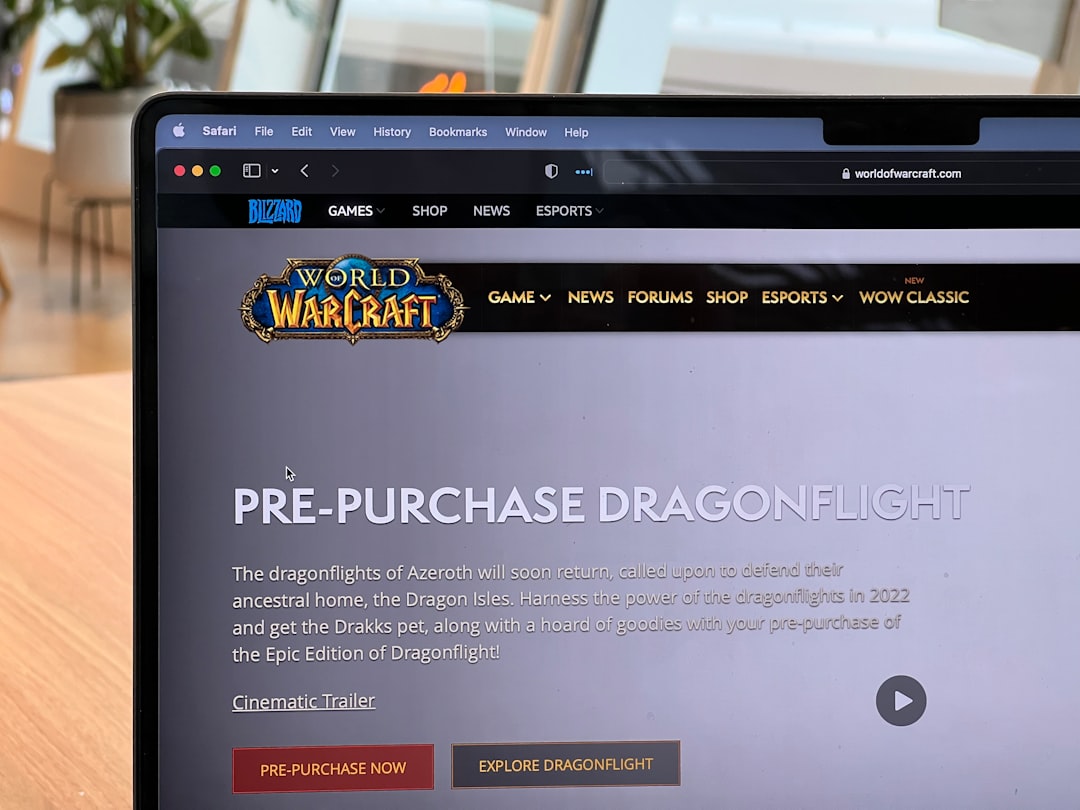
🛠️ Pro Setup Tips
Tip #1: Use Patterns!
Patterns are like pre-designed layouts. They help you skip the guesswork when arranging blocks. WooCommerce comes with a few awesome ones ready to go.
Tip #2: Test on Mobile Devices
Don’t just build and run. Always preview your checkout on a phone and tablet. Touch interactions are different—make sure they feel smooth.
Tip #3: A/B Test Different Layouts
Try moving the payment block higher. Hide less-used options. Test what works best for your audience.
Tip #4: Minimize Distractions
You want your checkout to focus on one thing—getting the purchase done! Remove sidebars, menus, and other clutter. Keep it clean.
⛔️ Things to Watch Out For
- Plugin incompatibility: Some third-party plugins might not yet support Checkout Blocks fully.
- Theme limitations: Older or non-block themes might behave oddly with blocks.
- Missing features: A few advanced features aren’t available yet in blocks mode (like some payment methods).
If you hit any snags, don’t worry. WooCommerce is updating Checkout Blocks constantly. And the community is adding block support more and more every week.
🎉 Final Thoughts
WooCommerce Checkout Blocks open up big possibilities for store owners. It’s easier to build and customize checkout pages that look great—and convert better. Your customers will enjoy a faster, simpler, more intuitive experience. You’ll enjoy more sales and fewer abandoned carts.

So why wait? Give Checkout Blocks a try and create a checkout flow that really flows!