One of the most alarming messages a WordPress site owner can come across is the phrase: “There has been a critical error on this website.” This message indicates that the site has experienced a significant malfunction that has halted its operation. Often, this can lock the site owner out of the admin dashboard and cause the front end of the website to be inaccessible to visitors. Despite the seriousness of this message, fixing it is often straightforward when approached systematically.
Understanding the Critical Error Message
WordPress introduced the critical error message in version 5.2 to provide a more informative alert when the platform encounters severe issues like PHP errors, plugin conflicts, theme malfunctions, or exhausted memory limits. Typically, users receive an email with debugging details if WordPress is able to identify the logged-in admin user, helping them locate the problem.
Some of the most common reasons for this error include:
- Conflicts between plugins or between a plugin and the active theme
- Incorrectly coded custom PHP snippets added to the site
- Outdated WordPress core, themes, or plugins
- Memory exhaustion or server configuration issues
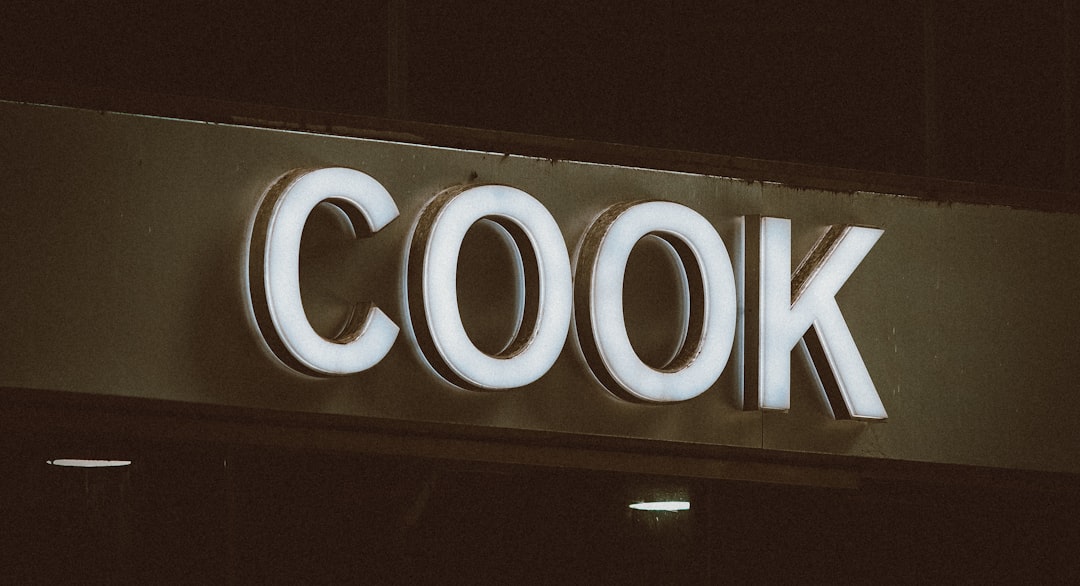
Steps to Fix “There Has Been a Critical Error” in WordPress
1. Enable Debugging Mode
WordPress has a debug mode that can reveal the root of the problem. Turning it on can provide more detailed error messages on screen.
Open your site’s wp-config.php file (located in the root directory) and add the following line before the line that says /* That's all, stop editing! Happy blogging. */:
define( 'WP_DEBUG', true );
define( 'WP_DEBUG_DISPLAY', true );After saving the changes, refresh your website and look for specific PHP errors that give clues about what file or plugin caused the crash.
2. Check the Error Logs
If your hosting provider offers cPanel or a control panel, check the Error Logs section. You can also access logs using FTP or the file manager. Look inside the wp-content folder for a debug.log file if debugging is turned on.
3. Deactivate All Plugins
Faulty or outdated plugins are often the source of the error. If you can’t access your WordPress dashboard, use FTP software (like FileZilla) or File Manager in your hosting control panel.
- Navigate to wp-content/plugins.
- Rename the folder (e.g., from plugins to plugins-old) to deactivate all plugins.
- Check if your site loads; if it does, then a plugin was definitely causing the issue.
- Rename the folder back to plugins and activate plugins one by one until the issue reappears.
4. Switch to a Default Theme
If plugins aren’t the problem, the theme might be. Try switching to a default WordPress theme like Twenty Twenty-One or Twenty Twenty-Three.
Again, if you can’t access the dashboard, use FTP:
- Go to wp-content/themes.
- Rename your current theme folder to something like theme-name-old.
- WordPress will automatically revert to a default theme if one is available.

5. Increase PHP Memory Limit
Low memory limits can cause critical errors. You can try increasing it by adding the following line to your wp-config.php file:
define('WP_MEMORY_LIMIT', '256M');If you’re still encountering limits, your host may need to increase it from the server side.
6. Reinstall WordPress Core Files
If none of the above steps work, your WordPress core files might be corrupted. Download the latest version of WordPress from the official site, extract it locally, and copy all files except the wp-content folder and wp-config.php file.
Upload them via FTP, replacing the existing files. This won’t affect your content or settings.
7. Restore From Backup
If everything else fails and your site is still down, restoring from a recent backup might be your best option. Most reputable hosting services offer one-click restore features. Make sure you choose a snapshot from before the issue occurred.
Preventing Future WordPress Critical Errors
While it’s not possible to eliminate all potential errors, some proactive steps can minimize risks:
- Update regularly: Keep WordPress core, themes, and plugins up-to-date.
- Backup frequently: Use a reliable plugin or your host’s backup solution.
- Use quality plugins and themes: Avoid poorly coded or outdated extensions.
- Test before deploying: Use staging environments to test updates and changes.
- Limit custom code: If you must add code, do so in a child theme or a site-specific plugin with proper testing.
When to Contact Your Hosting Provider
If you’ve exhausted all options and still experience errors, contact your host. Reputable providers can help diagnose server-level issues, access error logs, and even assist with rolling back changes via backups. Some may even offer managed WordPress support that can fix these issues for you.
FAQs
Q: What causes the ‘There has been a critical error’ message?
A: This message usually appears due to PHP errors, plugin/theme conflicts, or issues with your server’s memory limits. It essentially means that WordPress encountered a fatal issue and has stopped functioning.
Q: Can I fix the error without accessing the WordPress dashboard?
A: Yes, you can use FTP or a file manager from your hosting control panel to disable plugins, switch themes, and modify configuration files.
Q: Will I lose my content when fixing this error?
A: No, following the above troubleshooting steps does not delete posts, pages, or media. However, always keep a current backup before making major changes.
Q: What if I didn’t receive an email from WordPress about the error?
A: Sometimes, WordPress cannot determine the admin email during an error. Check your spam folder or ensure that your site is configured to send emails through SMTP.
Q: How do I prevent this error from happening again?
A: Regular updates, using a staging environment for testing, maintaining backups, and choosing reliable plugins/themes go a long way in preventing such issues.
Encountering a critical error can be stressful, but with a calm, methodical approach and the right tools, it’s usually resolvable. And with the added benefit of error logging and recovery mode introduced in newer WordPress versions, fixing your site is faster and more accessible than ever before.
