In the digital age where remote communication, content creation, podcasting, and streaming have become integral to our daily lives, the tools we use matter more than ever. One useful trick that many Apple users may not be fully aware of is the ability to use your iPhone as a microphone for your Mac. Whether you need better audio quality or a functional workaround for a malfunctioning Mac microphone, this feature can be a lifesaver. More importantly, it’s easier to set up than you might think.
Apple has built a robust ecosystem where devices complement each other seamlessly. Leveraging this ecosystem, you can turn your iPhone into a high-quality external microphone, giving your recordings or calls a noticeable upgrade in audio clarity.
Why Use Your iPhone as a Microphone?
There are several reasons to consider using an iPhone as a temporary or even permanent microphone for your Mac:
- Improved audio quality: iPhones have highly optimized built-in microphones that can easily outperform older or damaged Mac microphones.
- Convenience: Avoid buying an external microphone when your iPhone can fill in effectively.
- Mobility: An iPhone mic allows for more flexible positioning, helpful for recording voiceovers, interviews, or even live recordings.
- Temporary solution: If your Mac’s input isn’t functioning or you’re on the road, your iPhone can serve as a reliable alternative.
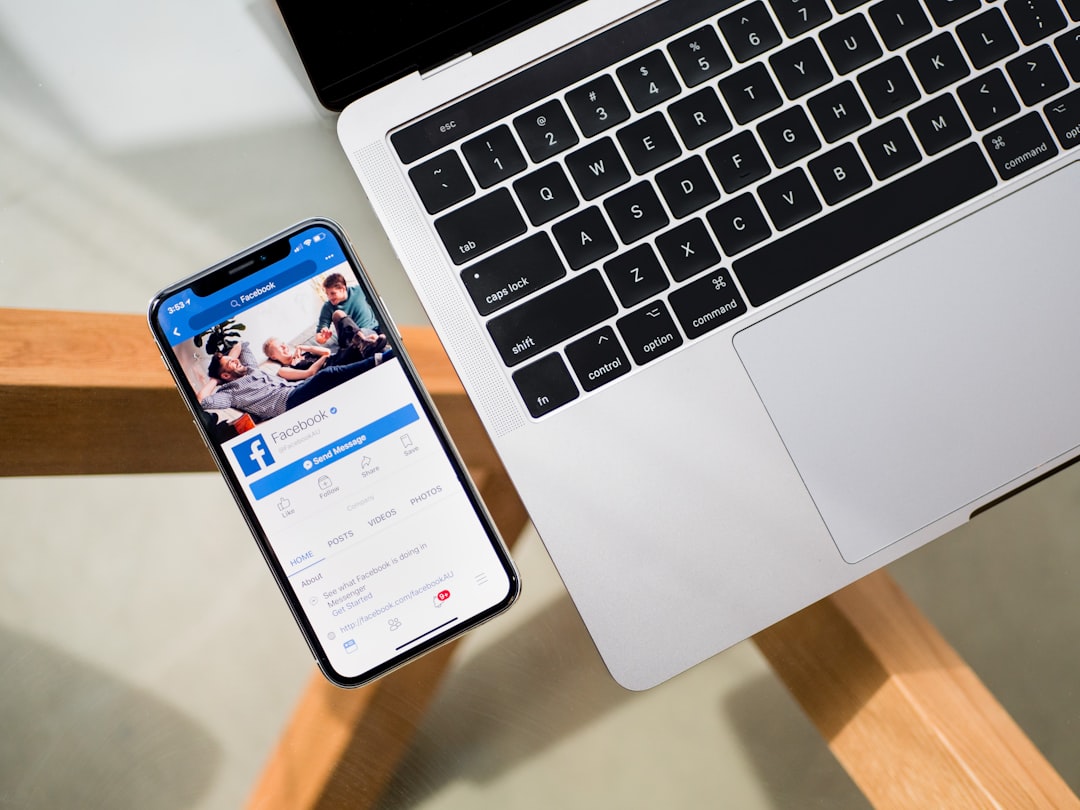
Methods to Connect Your iPhone as a Microphone for Mac
There are primarily two methods to enable this setup: using software apps or native Apple features. Below, we outline both approaches.
1. Using the Continuity Camera Microphone Feature (macOS Ventura and Later)
Starting with macOS Ventura and iOS 16, Apple introduced the Continuity Camera feature. Aside from using your iPhone’s camera, it now supports using the iPhone’s microphone.
To get started:
- Ensure both your Mac and iPhone are signed in with the same Apple ID and connected to the same Wi-Fi network.
- Keep Bluetooth enabled on both devices.
- On your Mac, open an app that supports microphone selection (like QuickTime or Zoom).
- In audio input settings, select your iPhone from the list of available microphones.
You should now be able to speak into your iPhone and hear it through your Mac. The audio quality will often be superior to your Mac’s native mic, particularly on older models.
2. Using Third-Party Apps
If your devices don’t support Continuity Camera or you need more features and flexibility, consider using third-party apps such as:
- WO Mic: A free app compatible with macOS and iOS. It lets you connect your devices via USB, Bluetooth, or Wi-Fi.
- Megaphone: A simple app that turns your iPhone into a live microphone with minimal setup.
Using WO Mic, for example, involves the following steps:
- Download and install the WO Mic app on both your Mac and iPhone.
- Choose your connection type (USB offers the most stability).
- Launch the app and select the appropriate audio input in your Mac’s system settings or recording software.
Third-party apps may offer more control over gain, latency, and stereo options, making them suitable for more advanced use cases such as semi-professional podcasting or online teaching.
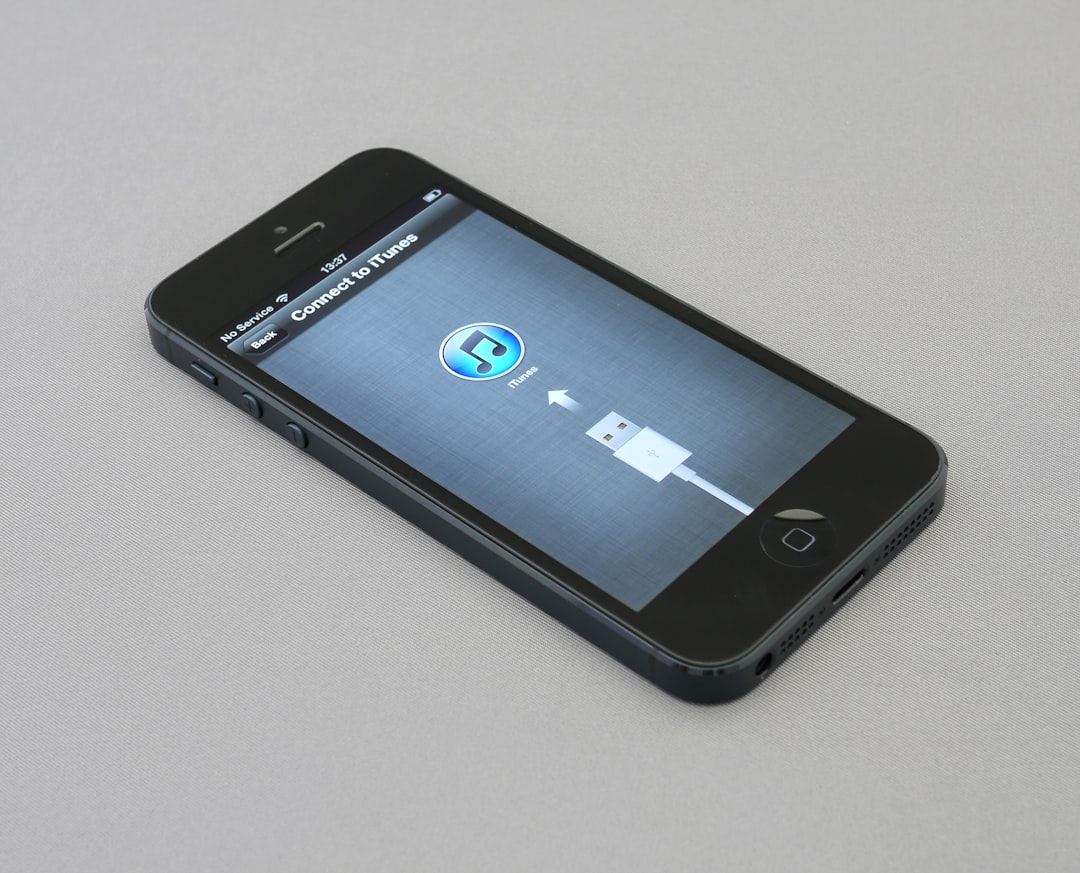
Tips for Optimal Usage
To get the most out of using your iPhone as a microphone, consider the following tips:
- Position your iPhone correctly: Place it at an appropriate distance to capture clear sound without distortion.
- Use a stand: Avoid holding the phone to reduce handling noise. A basic tripod or phone stand works well.
- Turn on Airplane Mode: When possible, disable your iPhone’s wireless radios to prevent interruptions from calls or notifications during recording sessions.
- Test before live use: Always do a quick soundcheck to confirm everything is working as expected.
Security and Privacy Considerations
When using any external apps or connecting devices together, ensure you’re working within secure networks and have downloaded software from reputable sources. Avoid apps with unclear privacy policies or poor user reviews. Apple’s native method is generally the safest and most secure option since it relies on continuity protocols within the Apple ecosystem.
Final Thoughts
Using your iPhone as a microphone for your Mac is a versatile, efficient, and often higher-quality alternative to built-in options. Whether you’re conducting a virtual meeting, recording a podcast, or just looking for a quick fix on the go, this solution provides fantastic audio capabilities right from the palm of your hand.
With the right setup and a few considerations, you can enhance your audio experience dramatically—without buying any new hardware.
