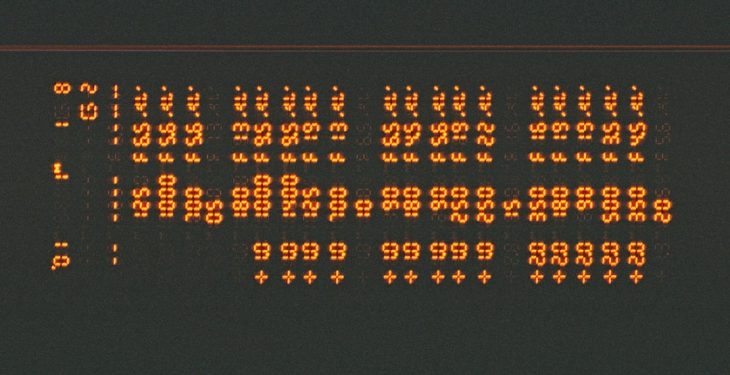Sometimes when you’re exploring your computer files, you might stumble upon something confusing. One of those mystery names could be fig_desktop. What is it? Why is it there? And most importantly, do you need it taking up space in your machine?
Don’t worry. You’re not alone! Let’s break it down into bite-sized pieces and figure out what fig_desktop really is.
What Is fig_desktop?
Good question! fig_desktop is part of a software tool called Fig. Fig is a program designed to make your terminal (or command line) easier and smarter to use.
If you’ve ever opened something like the Command Prompt or Terminal and felt overwhelmed, Fig is supposed to help with that. It adds a helpful user interface directly into your terminal so you can type faster and get suggestions as you go.
Think of it like auto-complete for coding or command lines.
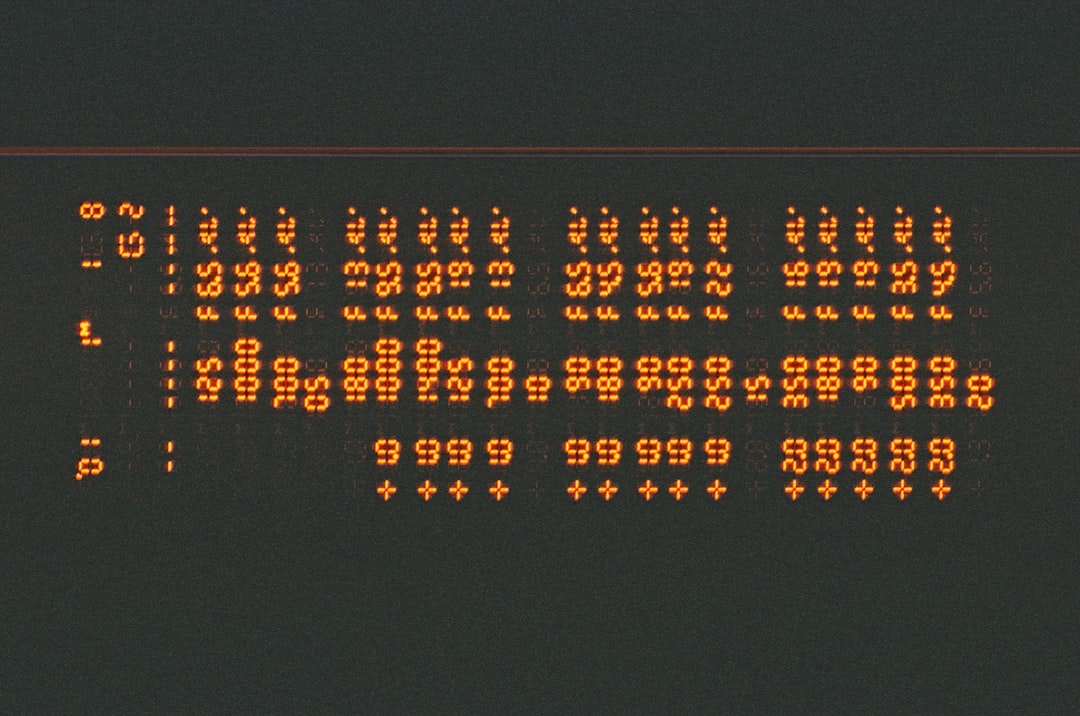
What Does Fig Do Exactly?
Fig is like an assistant for the terminal. Here’s what it can do:
- Auto-complete your commands so you don’t have to type everything from scratch
- Suggest options based on what you’re typing, just like predictive text
- Speed up how fast you work in the terminal
- Simplify commands so you make fewer mistakes
It’s especially useful for developers, coders, or anyone who likes working in the terminal to control apps and files.
So, What Is fig_desktop Then?
fig_desktop is part of how Fig works. Even though most of what Fig does happens in the terminal window, some parts need their own interface. That’s where fig_desktop comes in.
It’s basically the desktop part of Fig that helps manage your settings, handle visuals, and run in the background. It might:
- Show you pop-ups with suggestions
- Update your preferences
- Handle logins or accounts
So while you might not see fig_desktop doing much, it’s making sure everything behind the scenes runs smoothly.
Why Is It Running on My Computer?
If you have Fig installed, fig_desktop probably was installed with it. You might have added Fig to your computer if you:
- Use tools like VS Code, Terminal, or iTerm a lot
- Wanted an easier way to use the command line
- Installed a development tool that included Fig as a bonus
In many cases, Fig installs fig_desktop automatically when you start using it. That way it can offer you the best experience with all its features ready to go.
Just like your phone has background apps running (like weather or email), your computer may run fig_desktop to keep Fig working well.

Do You Really Need fig_desktop?
It depends. Here’s a simple way to find out:
If You Use the Terminal Often
Yes, you probably want to keep it!
If you’ve found Fig helpful in writing commands, avoiding mistakes, or moving faster—fig_desktop is a vital part of that experience.
If You Don’t Know What Fig Is
Then maybe you don’t need it.
It could have been installed by accident or as part of another program. In that case, it’s okay to remove it.
How to Check If fig_desktop Is Active
You can check if fig_desktop is running by doing the following:
- Mac: Open your Activity Monitor and look for “fig” or “fig_desktop”
- Windows: Press Ctrl + Shift + Esc to open the Task Manager and search the Processes tab
- If you see it, it means it’s running in the background
It doesn’t take up much memory or power. But if you’re really watching your system performance, it’s good to know what’s active.
Can You Delete fig_desktop?
Yes, but with a few warnings.
Removing fig_desktop might stop Fig from working properly. If you delete it and still want to use Fig in your terminal, some features may disappear.
If you’re sure you’ll never use Fig, you can remove it.
How to Remove fig_desktop
- Mac: Open Terminal and type:
fig uninstall - Windows: Go to Settings > Apps and look for Fig, then click Uninstall
After that, fig_desktop should be gone from your system.
Is fig_desktop Safe?
Yes, it’s safe. Fig is a widely used tool, and fig_desktop is an official part of it. It doesn’t carry viruses, and it won’t harm your system.
It’s not spyware, and it doesn’t collect personal info beyond what’s needed to operate (like preferences or settings). That said, always download Fig or any software from official or trusted sources.

Final Thoughts
fig_desktop might look strange at first, but it’s just a helper tool for the Fig terminal app. If you enjoy using Fig, it’s a good thing to have.
If you don’t use the terminal or don’t remember installing Fig, you can remove it safely. Just be sure you don’t need it before uninstalling.
To wrap it up, here’s a quick summary:
- fig_desktop is part of Fig, a terminal assistance tool
- It helps improve your terminal experience
- It’s safe, small, and works silently in the background
- You can keep it if you use Fig, or delete it if you don’t
The mystery is solved—now you’re one step closer to mastering your computer!