Ever stumbled across a weird folder on your Windows PC called d3dscache? Don’t worry, you’re not alone. This folder pops up in your system drive and looks totally mysterious. But no need to panic! It’s not malware, and it’s there for a good reason. Let’s break it down in simple terms and make sense of what this folder is, why it’s there, and what you should (or shouldn’t) do with it.
What Is the d3dscache Folder?
First things first: d3dscache stands for “Direct3D Shader Cache.” Still confusing? Let’s simplify it.
Windows uses something called Direct3D to help your computer display fancy graphics. It’s part of DirectX, which is essential for video games and even some fancy effects in apps. The shader is like the instruction booklet that tells your graphics card how to create lighting, shadows, and other special effects.
The d3dscache folder is where Windows stores these instructions temporarily. Think of it like a cheat sheet for your graphics card, so it doesn’t have to re-learn everything from scratch every time you play a game or open a graphics-heavy app.
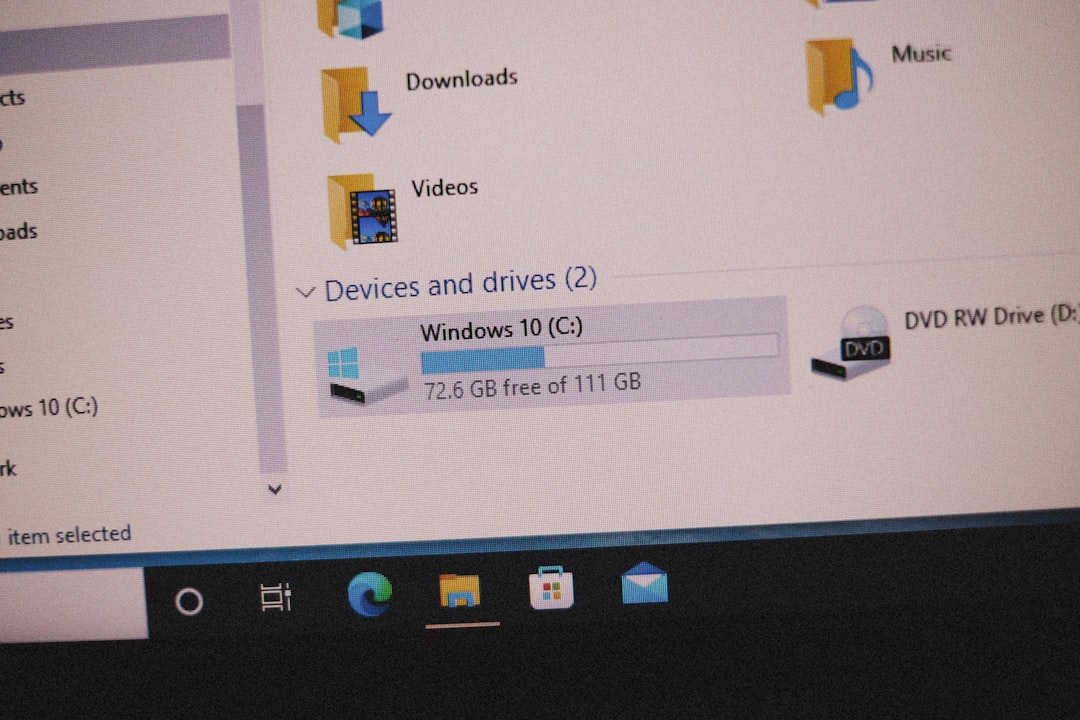
Where Is It Located?
You’ll usually find this folder right here:
C:\Users\[YourUsername]\AppData\Local\D3DSCache
If you don’t see it, that’s probably because the AppData folder is hidden by default. To find it:
- Open File Explorer
- Go to the View tab
- Check the box for Hidden Items
Once you turn on hidden items, the folder should show up.
Why Does Windows Create This Folder?
Great question! The point of the d3dscache folder is speed and efficiency.
Let’s say you play a game like Fortnite or open a heavy-duty editing app. That app uses Direct3D to generate visuals. Instead of your computer doing all the math to figure out shading and colors every single time, it just checks this folder for shader instructions.
This does two things:
- Makes apps run faster
- Reduces CPU and GPU workload
So, even though it might look like a useless file, it’s actually working behind the scenes to make your PC run smoothly.
Is It Safe?
Yes, 100% safe.
The d3dscache folder is created and maintained by Windows. It’s not a virus. It’s not spyware. It’s not out to steal your cookies or your secrets. 🕵️♂️
But here’s where people get curious: sometimes, it seems like this folder gets pretty big. Or you may see a strange file inside and wonder if something fishy is going on.
That leads to the next question…
Can I Delete the d3dscache Folder?
Technically? Yes. But should you? Probably not often.
Deleting the shader cache might give you back some disk space. But it can also cause your games and apps to stutter or load slower the next time you use them. Why? Because Windows will have to rebuild the shader cache from scratch. Kinda defeats the purpose, right?
Still, there are times when it can help. For example:
- You’re having graphics glitches in a game
- Your game crashes and you think it’s a shader problem
- You want to do a general system cleanup for troubleshooting
If you do choose to delete it, make sure all apps and games are closed first. Then go ahead and remove the folder. Windows will recreate it automatically when needed.

How to Clear It Safely
If you’re set on clearing the d3dscache folder, here’s how to do it without causing problems:
- Close all running games and apps
- Go to: C:\Users\[YourUsername]\AppData\Local\D3DSCache
- Select all files inside the folder (not the folder itself)
- Right-click and choose Delete
- Empty your Recycle Bin
Note: You don’t need admin privileges for this. It won’t break anything. But again, Windows will rebuild it over time.
Does It Keep Growing Forever?
Nope. Windows manages the folder size automatically. When it gets too large, your system may clean out the old cached files. Some Windows updates also trigger a refresh of this cache.
So even though it may look abandoned, Windows is doing its job behind the curtain, like a ninja janitor 🧹.
Can You Move or Disable It?
This folder is hard-coded into the system. So you can’t move its location.
There’s also no setting in Windows to disable shader caching entirely. And even if there were—trust us—you wouldn’t want to turn it off. Your graphic performance would probably tumble downhill, especially on games that depend on it heavily.
What If You See an Error Involving d3dscache?
In rare cases, you might see an error during updates or a crash log mentioning d3dscache. If that happens:
- Clear out the folder as we explained above
- Restart your computer
- Try running the game or app again
If the problem persists, it might not be related to d3dscache at all—it could be a driver issue or the app itself going haywire.
Should You Monitor It Regularly?
Nope! This isn’t a folder you need to babysit.
It’s like your car’s air filter—you only deal with it when something goes wrong. Let it do its job. Windows will keep it tidy in the background.
Fun Fact!
The shaders inside this cache folder are compiled by your GPU and rely on the game or app you’re using. So, if you’re wondering why it gets bigger after installing a new game—it’s because that game brought a bunch of new ‘recipes’ your GPU needs to cook up those beautiful visuals!
In Summary: d3dscache Folder Explained
Let’s wrap it up with the key takeaways:
- d3dscache is the Direct3D Shader Cache
- It stores graphic instructions for faster performance
- It is completely safe and auto-managed by Windows
- Only delete it if you’re troubleshooting graphics issues
- Windows will rebuild it if needed—no harm done!
So the next time you spot that folder and think it’s a suspicious alien file—relax. It’s just Windows doing its thing behind the scenes so your games and videos look and run great. Smart, right?
Hope this helped clear the mystery. Happy computing!