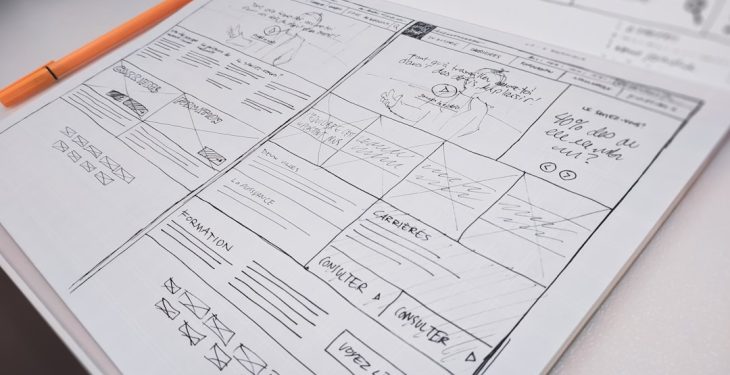When you’re just starting out with WordPress, you might come across something called the .htaccess file. For many beginners, this file can seem a bit mysterious or even intimidating, especially when warnings pop up about how powerful and sensitive it is. But with a little guidance, you’ll see how manageable and incredibly useful the .htaccess file can be. In this tutorial, we’ll walk you through what it is, why it matters, and how you can safely make use of it to enhance your WordPress site.
What Is the .htaccess File?
The .htaccess file is a configuration file used on Apache web servers. WordPress relies on Apache for many hosting environments, and as such, it uses this file to handle some of the inner workings of your site. The file allows you to control a wide array of important functions including:
- URL redirection
- Security enhancements
- Access control
- Performance optimizations
The file is typically found in your WordPress root directory—the same place where your wp-content, wp-admin, and wp-includes folders reside.
Why Is the .htaccess File Important for WordPress?
WordPress uses the .htaccess file primarily to manage permalink structures—those clean, readable URLs you see on blog posts and pages. Without it, permalinks wouldn’t work properly, which could be bad for your users and SEO. Besides permalinks, advanced users and developers can use this file to further customize behavior and bolster site security.
Locating Your .htaccess File
If you haven’t seen a .htaccess file in your WordPress directory, don’t worry—it may simply be hidden. To view it:
- Log into your hosting account using an FTP client like FileZilla or access your control panel’s File Manager.
- Navigate to the root WordPress directory, often named public_html or www.
- Enable the option to “show hidden files.”
Once visible, you’ll likely see a file labeled .htaccess. If the file isn’t there, WordPress can generate one for you by updating your permalink settings. Just head over to Settings > Permalinks in your WordPress dashboard and click “Save Changes.”
Back Up Before You Make Changes
This cannot be stressed enough: always back up your existing .htaccess file before making any changes. A small typo can lead to server errors that bring down your entire website. You can back it up by simply downloading a copy to your local machine using your FTP client.
Edit the .htaccess File
You can edit the .htaccess file using any plain text editor. However, we strongly recommend using a code-aware editor like Notepad++ or Sublime Text to avoid formatting issues. Here’s a simple example of a default WordPress .htaccess file:
# BEGIN WordPress
<IfModule mod_rewrite.c>
RewriteEngine On
RewriteBase /
RewriteRule ^index\.php$ - [L]
RewriteCond %{REQUEST_FILENAME} !-f
RewriteCond %{REQUEST_FILENAME} !-d
RewriteRule . /index.php [L]
</IfModule>
# END WordPress
This is what WordPress automatically generates to handle your permalinks. Be sure not to delete or modify this section unless you know what you’re doing.
Useful Things You Can Do With .htaccess
There are many ways to enhance your site using the .htaccess file. Here are a few beginner-friendly options:
1. Redirect URLs
Want to redirect users from one page to another? You can add this rule to the file:
Redirect 301 /old-page/ https://www.yoursite.com/new-page/
This tells the server to permanently redirect traffic from the old URL to the new one—a must-have when you’re cleaning up pages for SEO.
2. Protect the wp-config.php File
To improve security, you can block access to the wp-config.php file:
<files wp-config.php>
order allow,deny
deny from all
</files>
This prevents users from accessing your site’s configuration file, which contains database credentials and other sensitive information.
3. Block Specific IP Addresses
Getting spam or malicious visits from specific IP addresses? Block them like this:
<Limit GET POST>
order allow,deny
deny from 123.456.789.000
allow from all
</Limit>
Just replace the placeholder IP with the one you want to block.
4. Set Custom Error Pages
You can direct users to a custom 404 page using this command:
ErrorDocument 404 /custom-404.html
This is especially useful when you’re designing a smoother user experience or branding your error pages.
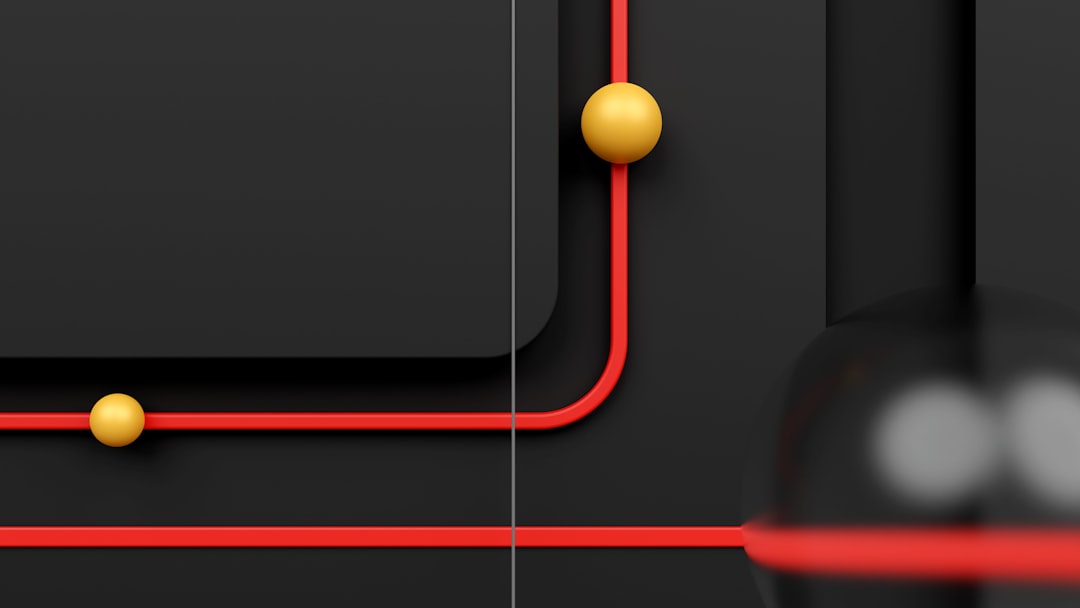
Common Problems and How to Fix Them
Because the .htaccess file has the power to directly interact with your web server, even a small mistake can cause big problems. Below are common issues and how to resolve them.
Error 500 – Internal Server Error
This is the most common error caused by issues in .htaccess. To fix it:
- Immediately restore your backup copy of the .htaccess file.
- If you don’t have one, simply delete the corrupted file.
- Go back to your WordPress dashboard > Settings > Permalinks and click “Save Changes” to regenerate the file.
Permalinks Not Working
If changing your permalink structure doesn’t reflect on your site, it’s likely your .htaccess file is missing or improperly configured. Again, clicking “Save Changes” in the Permalinks settings usually fixes this.
Security Tips for .htaccess
Here are a few tips to keep your site secure using the .htaccess file:
- Disable directory browsing to prevent users from seeing a list of files:
Options -Indexes
- Deny access to the .htaccess file itself:
<files .htaccess>
order allow,deny
deny from all
</files>

Best Practices for Editing .htaccess
To ensure a smooth editing experience, consider the following best practices:
- Always back up the file before making changes.
- Use a proper code editor to avoid unintended formatting.
- Only insert code outside the # BEGIN WordPress and # END WordPress tags unless you know what you’re doing.
- Test your site immediately after making changes.
Helpful Tools for Managing .htaccess
If you’re not comfortable editing the .htaccess file by hand, various WordPress plugins can help. Plugins like Yoast SEO, All in One SEO Pack, or iThemes Security often include features to modify .htaccess safely through a user-friendly interface.
Conclusion
The .htaccess file might seem like a daunting aspect of WordPress at first, but with a cautious and informed approach, it can become one of the most powerful tools in your web development toolkit. Whether you’re improving SEO, enhancing security, or redirecting pages, understanding how this file works opens up many possibilities for better control of your WordPress site.
Remember to always tread carefully, make backups, and test your changes thoroughly. With time and experience, you’ll feel more confident editing and maximizing the potential of your WordPress .htaccess file.