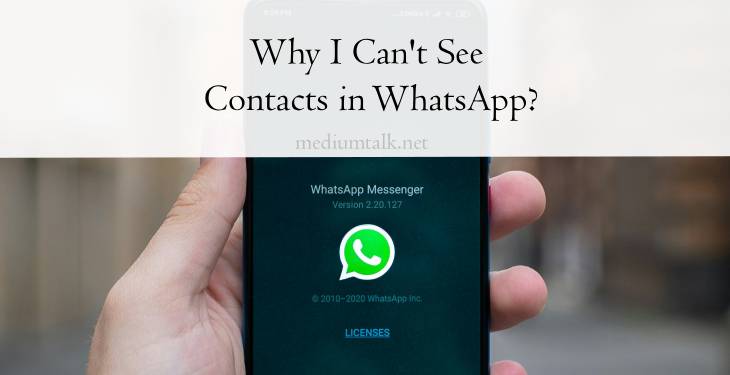WhatsApp, one of the most popular messaging apps globally, relies on access to your contacts to facilitate seamless communication with your friends, family, and colleagues. However, if you’re experiencing issues where you can’t see contacts in WhatsApp, it can be frustrating and inconvenient. In this comprehensive troubleshooting guide, we’ll explore the common reasons why you may encounter this problem and provide step-by-step solutions to help you resolve it.
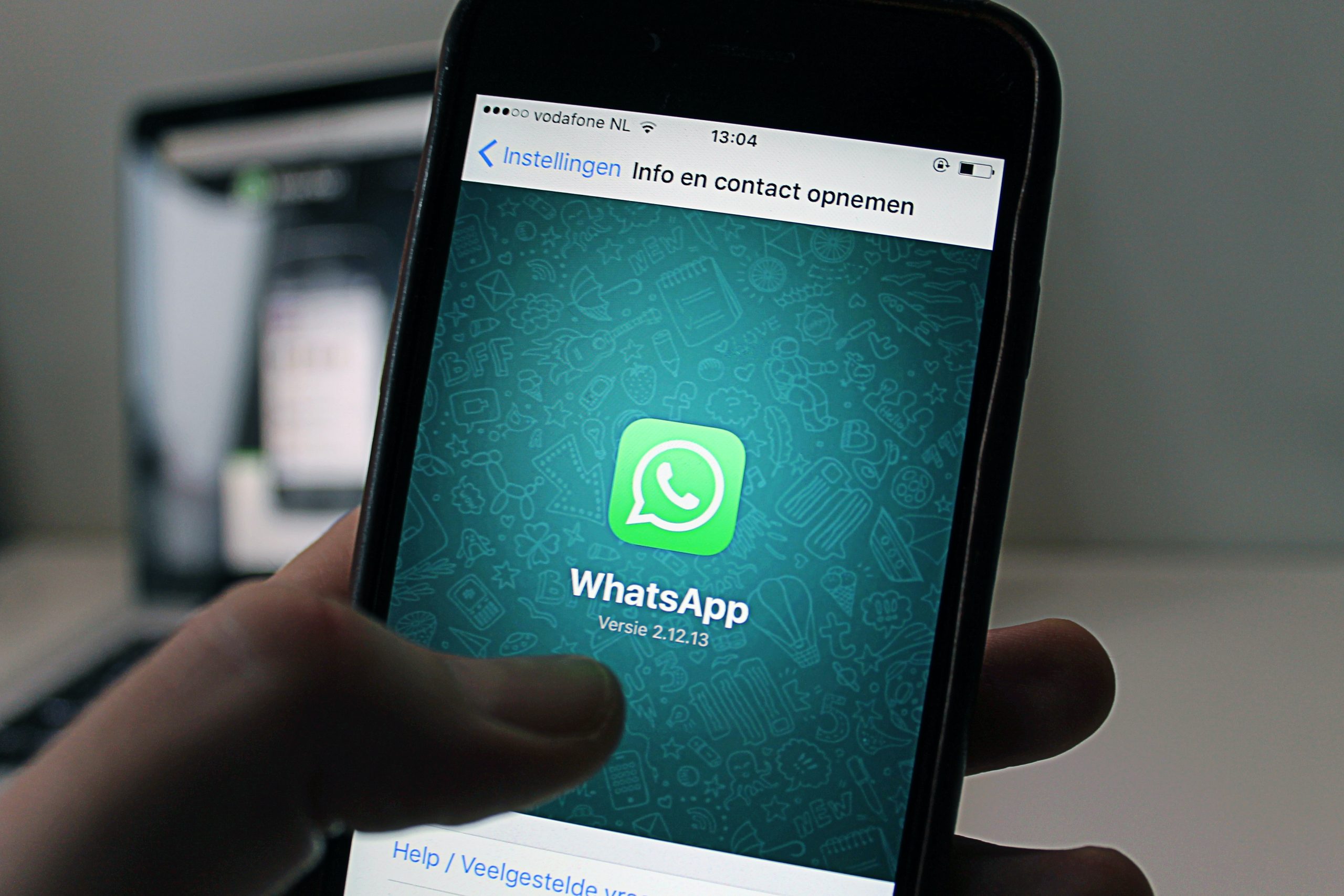
Common Reasons Why Contacts Aren’t Visible in WhatsApp:
1. Permissions Issue
– One of the most common reasons why you can’t see contacts in WhatsApp is due to permissions issues. If WhatsApp doesn’t have permission to access your contacts, it won’t be able to display them within the app.
2. Syncing Problems
– Another common issue is syncing problems between WhatsApp and your device’s contacts. If contacts are not properly synced or updated on your device, WhatsApp may not be able to retrieve them accurately.
3. Contact Privacy Settings
– Contact privacy settings on your device may also prevent WhatsApp from accessing and displaying your contacts. If you’ve restricted access to your contacts for privacy reasons, WhatsApp may be unable to display them.
4. App Updates or Bugs
– Occasionally, issues with WhatsApp app updates or bugs within the app itself can interfere with its ability to display contacts correctly. Updating WhatsApp to the latest version or troubleshooting app-related issues may resolve the problem.
Step-by-Step Solutions to Fix Contacts Visibility Issues in WhatsApp
1. Check App Permissions
– Start by checking the permissions granted to WhatsApp on your device. Go to your device’s settings, navigate to the app permissions section, and ensure that WhatsApp has permission to access your contacts. If not, grant the necessary permissions and restart the app.
2. Sync Contacts
– Ensure that your device’s contacts are properly synced and up-to-date. Go to your device’s settings, navigate to the accounts or sync settings, and manually sync your contacts. Once synced, open WhatsApp and check if contacts are now visible.
3. Restart WhatsApp
– Sometimes, simply restarting the WhatsApp app can resolve visibility issues. Close the app completely, wait a few seconds, and then reopen it. Check if contacts are now visible within the app.
4. Update WhatsApp
– Ensure that you’re using the latest version of WhatsApp available for your device. Go to your device’s app store, check for updates for WhatsApp, and install any available updates. Updating WhatsApp to the latest version may resolve compatibility issues or bugs affecting contact visibility.
5. Clear Cache and Data (Android Only)
– If you’re using WhatsApp on an Android device, you can try clearing the app’s cache and data. Go to your device’s settings, navigate to the apps or application manager section, find WhatsApp, and select “Clear cache” and “Clear data.” Restart the app and check if contacts are now visible.
6. Check Contact Privacy Settings
– Review the contact privacy settings on your device to ensure that access to contacts is not restricted for WhatsApp. Go to your device’s settings, navigate to the privacy or permissions settings, and adjust the contact permissions for WhatsApp as needed.
7. Reinstall WhatsApp
– If none of the above solutions resolve the issue, you may need to reinstall WhatsApp on your device. Uninstall the app, restart your device, and then reinstall WhatsApp from the app store. After reinstalling, check if contacts are now visible within the app.

Additional Tips to Ensure Contact Visibility in WhatsApp
1. Regularly Update Contacts
– Keep your device’s contacts updated and synced regularly to ensure that WhatsApp can retrieve them accurately. Add new contacts, delete outdated ones, and edit contact information as needed to maintain accuracy.
2. Use Supported Devices
– Ensure that you’re using a supported device and operating system version for WhatsApp. Using outdated devices or unsupported operating systems may lead to compatibility issues that affect contact visibility.
3. Contact WhatsApp Support
– If you’ve tried all the troubleshooting steps and are still experiencing contact visibility issues in WhatsApp, consider reaching out to WhatsApp support for assistance. They may be able to provide further guidance or solutions to resolve the issue.
Encountering issues where you can’t see contacts in WhatsApp can be frustrating, but with the troubleshooting steps outlined in this guide, you can identify and resolve the problem effectively. By checking app permissions, syncing contacts, updating WhatsApp, and following additional tips, you can ensure that contacts are visible within the app, enabling seamless communication with your contacts. If you continue to experience issues despite troubleshooting, don’t hesitate to seek further assistance from WhatsApp support or your device manufacturer. With persistence and patience, you can overcome contact visibility issues in WhatsApp and enjoy uninterrupted messaging with your contacts.