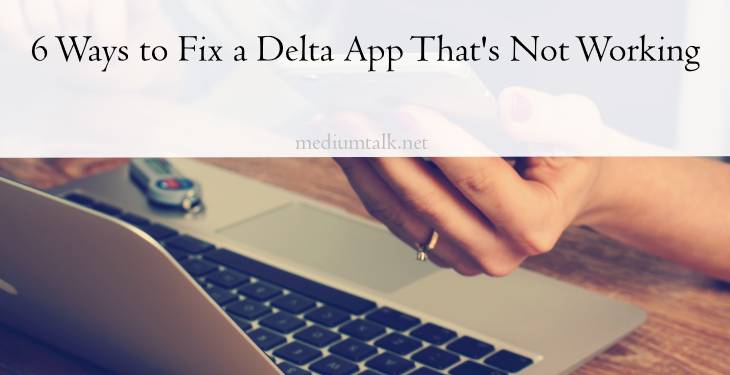Are you tired of experiencing glitches and errors when using the Delta app? We feel your frustration. The Delta app is a popular platform for booking flights, checking-in, and tracking your travel itineraries. However, like any other technology, it can sometimes encounter issues that hinder its smooth operation. But fear not! In this article, we will explore six effective methods to fix a Delta app that’s not working. So sit back, relax, and get ready to troubleshoot your way to hassle-free travel planning with Delta!
Check for network connectivity issues: Be sure you have Internet access
Having Internet access is crucial when it comes to using any app, including the Delta app. Before trying any other troubleshooting steps, it is important to ensure that you have a stable network connection. Often, the culprit behind a malfunctioning app is simply a weak or interrupted internet connection.
To check for network connectivity issues, start by verifying that your device is connected to Wi-Fi or cellular data. Double-check if your Wi-Fi password has changed recently or if there are any connectivity problems with your router. If you’re using cellular data, ensure that you have sufficient signal strength and that mobile data is enabled in your device settings.
In some cases, other apps or devices on the same network might be causing interference and affecting your ability to connect to the internet smoothly. Restarting your router can help resolve these issues by clearing temporary glitches and reallocating network resources. Additionally, try switching between Wi-Fi and cellular data connections to see if either option provides better connectivity. Remember: without a strong and reliable internet connection, even the most diligent efforts to fix the Delta app may be in vain!
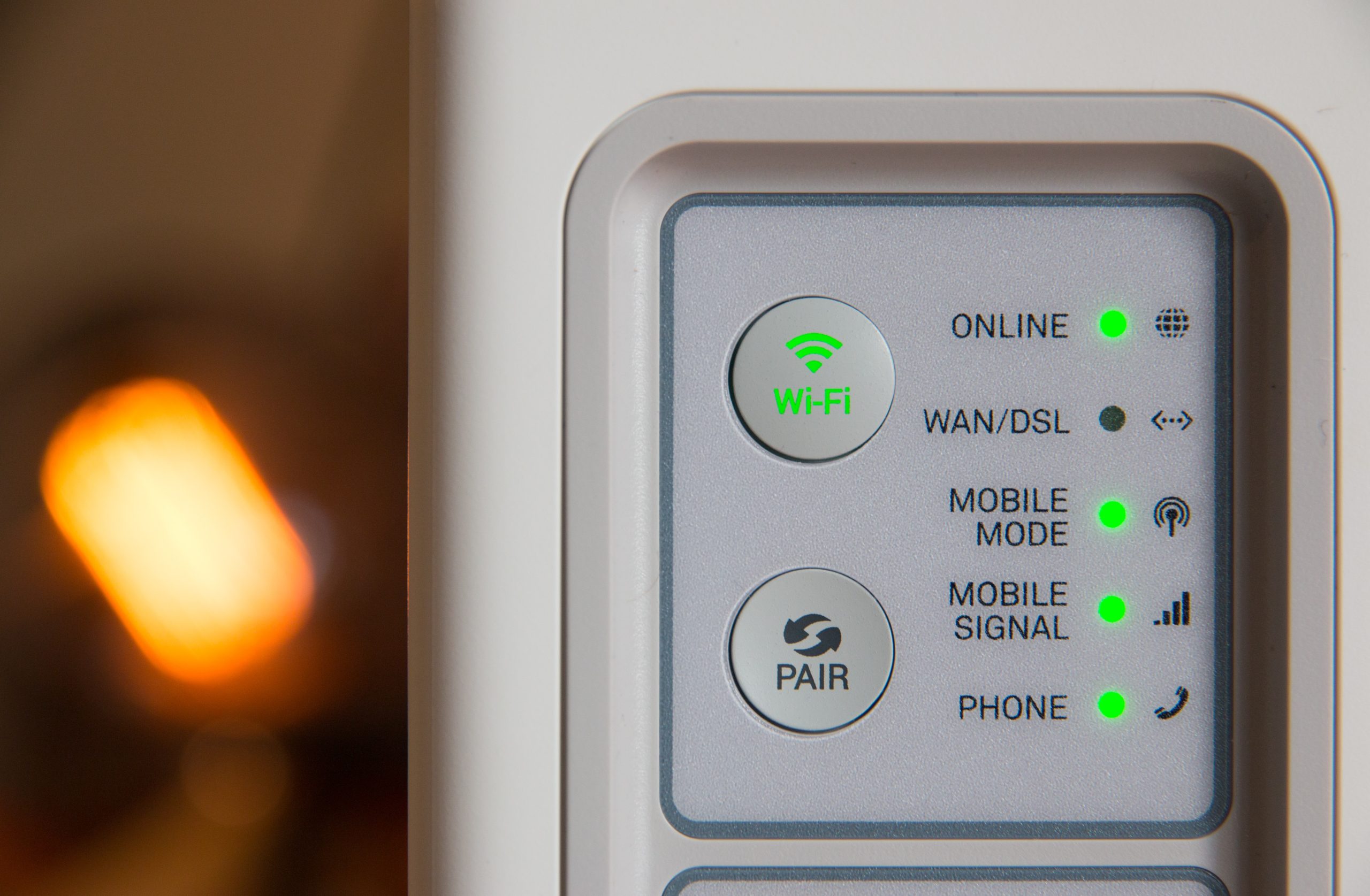
Check for updates: Ensure app is up to date
One of the first things you should do when troubleshooting a Delta app that’s not working is to check for updates. App developers are constantly releasing new versions of their apps to fix bugs, improve performance, and add new features. By keeping your app up to date, you ensure that you have the latest fixes and improvements that can potentially resolve any issues you’re experiencing.
Checking for updates is usually a straightforward process. On most devices, you can go to the app store or marketplace where you originally downloaded the Delta app and look for any available updates. If there’s an update available, install it right away. If there are no updates available, it could mean that your app is already up to date or that the developer hasn’t released any updates recently.
By regularly checking for updates and keeping your Delta app up to date, you also ensure compatibility with other software components on your device. Sometimes, an outdated version of an app may not work well with the latest operating system or other system updates on your device. Therefore, staying up to date helps avoid compatibility issues and ensures smooth performance overall.
Restart device: Turn off and on again
One of the most effective and simplest troubleshooting techniques for any electronic device is to restart it. It might seem like a basic solution, but it’s often overlooked when we face technical issues with our devices. Turning off and on again can help resolve many common problems, including those you might encounter with the Delta app.
When you restart your device, you essentially give it a fresh start. This action closes all running apps and processes, clears out temporary files and caches, and resets any minor software glitches that may have been causing issues. It’s like hitting the reset button on your computer or rebooting your smartphone – everything starts anew.
In addition to fixing technical glitches, restarting your device can also help optimize its performance. Over time, various factors such as background processes or memory leaks can slow down your device or even cause crashes. By performing a simple restart regularly, you ensure that your device operates at its full potential by clearing out any accumulated junk data and freeing up system resources.
So next time you encounter an issue with the Delta app or any other application on your device, don’t underestimate the power of turning it off and on again. It just might be all you need to get things back up and running smoothly!

Clear cache: Delete temporary data
Clearing the cache and deleting temporary data can be a simple yet effective way to fix issues with the Delta app that is not working properly. When you use an app frequently, it stores temporary data such as images, files, and other resources in its cache. Over time, this data can accumulate and start causing problems like app crashes or slow performance.
By clearing the cache and deleting this temporary data, you essentially give the app a fresh start. It clears out any corrupted or outdated files that could be interfering with its functionality. Not only does this help resolve existing issues, but it also improves overall performance by freeing up storage space.
It’s important to note that clearing the cache will not delete any personal user data like login credentials or preferences. Instead, it targets non-essential information stored temporarily for quick retrieval. So don’t worry about losing your saved settings while giving your Delta app a much-needed refresh!
Reinstall app: Remove and reinstall the app
Reinstalling an app may seem like a simple solution, but it can often be the key to fixing issues with your Delta app. When an app is not working as intended or experiencing glitches, removing and reinstalling it can help resolve any underlying problems. This process essentially wipes out the existing installation and replaces it with a fresh version, ensuring that any corrupt files or settings are deleted and replaced.
By uninstalling the app, you are giving your device a chance to start fresh with a clean slate. It’s like hitting the reset button on your phone’s relationship with the Delta app. This can help eliminate any potential conflicts or compatibility issues that might be hindering its performance. Moreover, reinstalling the app ensures that you have downloaded the latest version available, complete with all bug fixes and updates that may have been released since your initial installation.
When reinstalling, however, keep in mind that you may lose any personalized settings or data associated with the Delta app. It is important to note down any relevant information or account details before proceeding. Additionally, ensure you are connected to a stable internet connection to avoid interruptions during download and installation processes.
Reinstalling apps is often an effective troubleshooting step for many tech-related issues – not just limited to the Delta app. So if you find yourself facing persistent problems such as crashes or unresponsiveness within other applications too, remember: sometimes uninstalling and then reinstalling is all it takes for things to work smoothly again!

Contact customer support: Reach out for assistance
When all else fails and you’ve exhausted all troubleshooting options, it’s time to reach out to customer support for assistance. Delta Airlines offers several avenues through which you can get in touch with their dedicated support team. One of the most convenient methods is by calling their toll-free helpline, which is available 24/7. You can also connect with them through live chat on their website or by sending an email.
It’s important to keep in mind that when contacting customer support, providing as much detail as possible about the issue you’re facing will greatly assist them in diagnosing and resolving the problem efficiently. Take the time to gather any error messages, screenshots, or relevant information related to your issue before reaching out. This way, your conversation with customer support will be more productive and ensure a faster resolution.
Furthermore, if you have already tried troubleshooting steps that were recommended online but didn’t work for you – let the customer support representative know! They may be able to offer some additional suggestions or escalate your case to a higher level of technical expertise within their team. By reaching out for assistance from customer support, you are leveraging Delta’s resources and expertise to resolve your app-related issues effectively.
Conclusion: Troubleshoot and fix Delta app issues
In conclusion, troubleshooting and fixing Delta app issues can be a frustrating task, but with the right approach, it can be resolved effectively. By following the steps outlined in this article, you’ll be able to identify common problems and find appropriate solutions.
However, it’s important to remember that technology is constantly evolving and new issues may arise. In such cases, staying updated with the latest app updates and seeking assistance from Delta’s customer support team can greatly help in resolving any persisting problems.
Always remember to keep your device’s operating system up to date and clear cache regularly as this can go a long way in preventing app crashes or glitches. With patience, perseverance, and a bit of technical know-how, you can ensure smooth sailing on your next Delta flight with an error-free app experience.