Are you looking for the best WordPress management tools? There are quite a number of these tools that you can choose from. However, it is usually overwhelming for a new WordPress user to pick from among the many.
Table of Contents
- ManageWP vs InfiniteWP vs Jetpack Manage – Comparison 2019
- What Are WordPress Management Tools?
- Best WordPress Management Tools Summary
- ManageWP – Better way to manage WordPress websites
- JetPack Manage – Or you can say WordPress.com
- InfiniteWP – A self-hosted tool (More Secure Option)
- Our Opinion – Verdict
- Summary
Fortunately, we have gone through and tested 3 of the most popular WordPress management tools (ManageWP vs InfiniteWP vs Jetpack Manage) for you. In this case, we have taken the load off your shoulder and compared the three tools you need to choose from.
ManageWP vs InfiniteWP vs Jetpack Manage – Comparison 2019
Managing a single WordPress site is never a simple exercise. What about managing two, three or four? Some WordPress website managers have dozens of websites to manage. You can imagine the headache involved if you were to move from one WordPress site dashboard, log in to another and to the next after that! Fortunately, you can now manage your WordPress sites from a single dashboard using WordPress management tools.
What Are WordPress Management Tools?
WordPress management tools give you an opportunity to keep track and manage multiple WordPress websites from a single dashboard or interface. These tools are similar to WordPress Multisite but come with additional functionalities. You get better management tools, features, functionalities and most importantly, a cleaner interface. We will go over the three most popular WordPress management tools, making assessments for update management and ease of use among other criteria.
Best WordPress Management Tools Summary
For those who are in a hurry, here is the summary of our findings for the best WordPress management tools (ManageWP vs InfiniteWP vs Jetpack Manage). The assessment of scores is on a scale of 1 to 5 and the overall score is the average.
| ManageWP | JetPack Manage | InfiniteWP | |
| Pricing | Freemium | Free | Freemium |
| Number of Sites Supported | Unlimited | Unlimited | Unlimited |
| Ease of Use | 5 | 5 | 3 |
| Reliability | 4 | 3 | 3 |
| Update Management | 5 | 3 | 5 |
| Plugin Management | 5 | 5 | 5 |
| Overall Score | 4.75 | 4 | 4 |
Read on to get more details for why we arrived at the scores.
ManageWP – Better way to manage WordPress websites
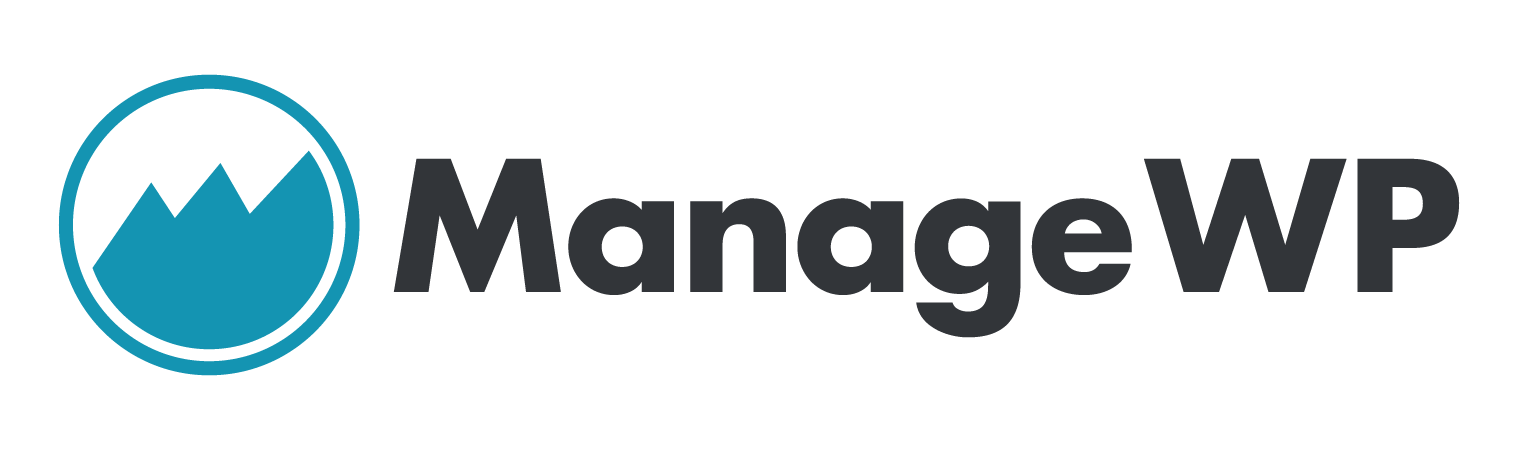
ManageWP is one of the most popular WordPress management tools in the market today. Since it was founded in 2010, the tool has been helping WordPress users manage their sites in a simple and intuitive manner. Back then, there were very few site management tools. In its first month after inception, this tool attracted more than 100,000 websites around the world. This was a great success.
- Usability
ManageWP is one of the easiest WordPress management tool to use. It does not require a lot of WordPress expertise to navigate through the tool. Additionally, we provided a tutorial on how to setup ManageWP and use every section. If you get stuck at any one moment, there is extensive documentation to guide you through. In a very short while, every WordPress user can use the tool without much ado. We are confident that it does not matter the level of your WordPress knowledge to get around the tool. This is the reason the tool scored five out of five in our usability assessment.
- Reliability
ManageWP is undoubtedly one of the most reliable WordPress management tools that we have in the market today. It provides just about what you need in terms of site management even on its free tier version. For example, the tool gives you monthly cloud backups for each of your websites. You can also choose to deactivate this feature on a per-site basis if you want to. Other important features you can get with the free version of ManageWP include the following;
- One-click login
- Website security checks
- Comments management
- Vulnerability updates
- Client reports
- Analytics (with options to connect to Google Analytics)
- Code snippets
- Put your sites in maintenance mode
- Team collaborations
Additionally, the ManageWP interface gives you additional options to optimize your websites. For instance, you can see the number of spam comments on your websites. You can also get the number of revisions on your sites if any. These revisions can take a toll on your database. With just a click, this tool helps you to fix all these at once.
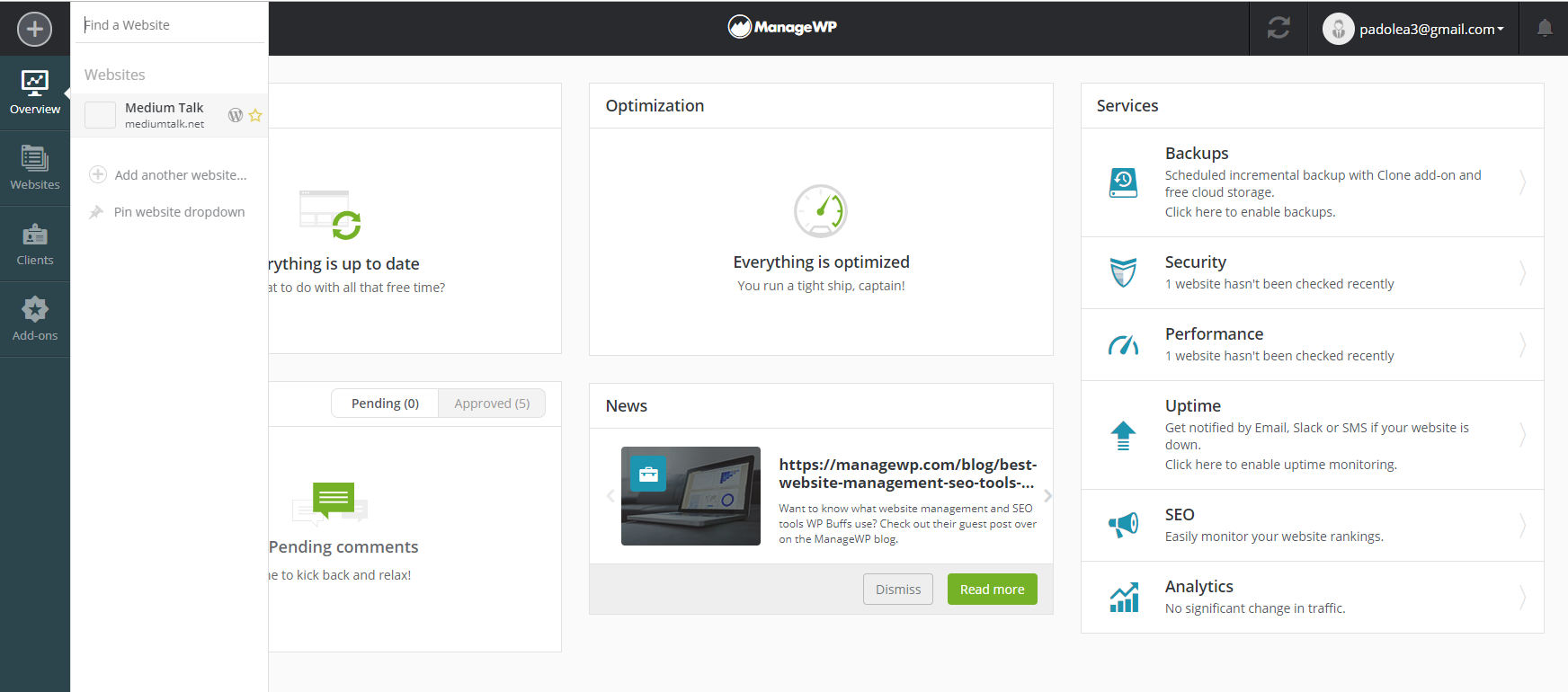
Does it get even better? The tool monitors your sites’ uptime. In case any of them goes down, you get an instant notification. Unfortunately, you need the premium version of the tool to get some functionality such as cloning and safe updates. The best thing about this tool is that you only pay for what you use after you use it. That is, you pay on the first of the next month following the first use. You can choose to pay per site, per addon or as a bundle of features.
- Update Management
Once you login to the ManageWP dashboard, you will get notifications for WordPress core updates. Therefore, you can take action from there. Additionally, you can check whether your websites are running on different WordPress versions. This you can do by going to the Overview bar that you will get on the left.
- Plugin Management
If a plugin on any of your site needs updating, it will appear on your ManageWP dashboard. To manage and update your plugins, you need to go to the settings section of each of your websites. Once you are here, the tool gives you a chance to do what you wish with your plugins. You can activate, deactivate, update, delete or even add any plugin you wish. To add new plugins, the tool provides a menu that includes the official WordPress plugin repository, links, cloud, and ZIP.
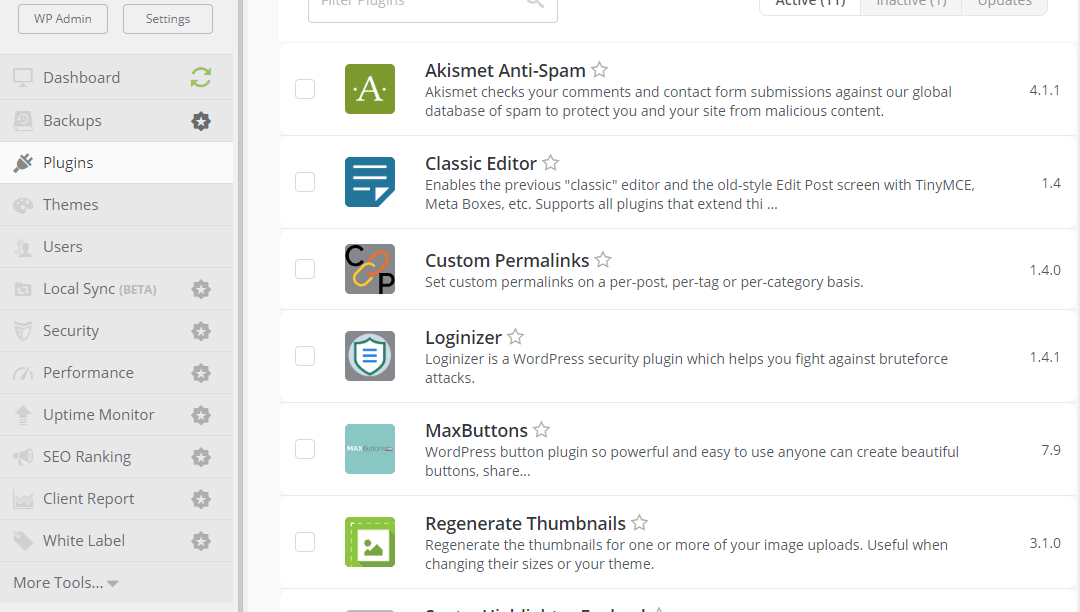
Remember that you cannot configure individual plugin settings from ManageWP. If you need to do this, you must go to the usual WordPress dashboard for each of your sites.
In conclusion, ManageWP is one of the best WordPress Management tools. It is a freemium tool meaning that it has both free and paid versions. Despite this, the free version provides just about all what you need to manage your multiple sites from one dashboard forever and with ease.
Apart from this, a few features like white label, more backups, uptime monitoring, SEO ranking, automated security checks, advanced client support, automated performance checks, among a few others require the paid version. For users that require additional features other than those provided by the free version, you will need a monthly subscription.
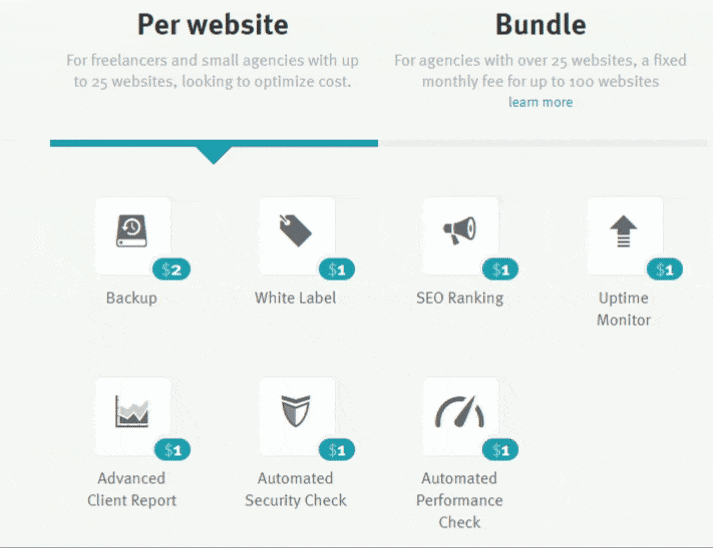
As I said, you have to pay only what you use. Because Not every website needs the same add-ons. ManageWP pricing is per site, per add-on, so you only pay what you’ve actually used.
JetPack Manage – Or you can say WordPress.com
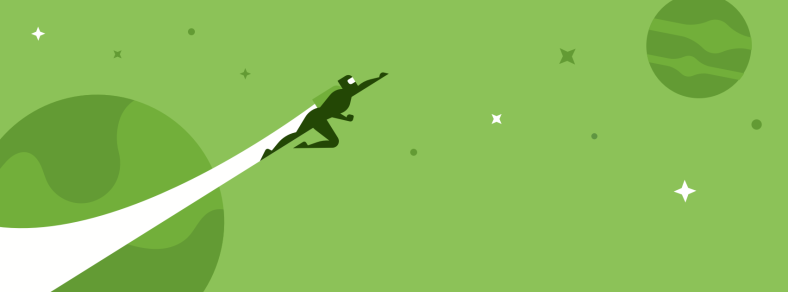
JetPack Manage (Site Management) is another popular WordPress management tool. Part of its popularity stems from the fact that it is developed by Automattic, the force behind WordPress.com and WordPress.org. This plugin is unique and applies a different approach to site management from all others. This is because you do site management not from your self-hosted WordPress dashboard, but from the dashboard at WordPress.com. The best thing about this plugin is the fact that you can use it from any of your devices; mobile device, tablet or PC.
- Usability
Using the JetPack site management tool is simple and straightforward. This is because most WordPress site managers have at one time or the other used WordPress.com. You need a WordPress.com account to use JetPack plugin even when you are using it for other purposes.
All features of JetPack are easy to understand even for a new user. By using My Sites menu, you can switch between sites easily and perform tasks quickly. Therefore, this tool is one of the easiest plugins to use. Additionally, it offers other important WordPress functionalities that are essential for the performance of your sites.
- Reliability
By including JetPack Manage in this list, it is a sure indication that its reliability levels are superb. However, it is still inferior compared to ManageWP in terms of functionalities and features. Despite this, it still performs well and worthy of consideration when choosing the best WordPress management tools.
To use this tool, you need to install the JetPack plugin on your self-hosted WordPress website. As usual, you need to activate and configure settings to your preferences. One of the things you need when making configurations is to create a WordPress.com account. Once you are through with this, you can then connect your website with your WordPress.com account from your admin dashboard.
This essentially means that you automatically acquire a WordPress.com dashboard that you can use to manage your self-hosted site. But suppose you have more than one site to manage? Navigating to My Sites menu will give you an opportunity to perform tasks on any of your sites from the same interface.
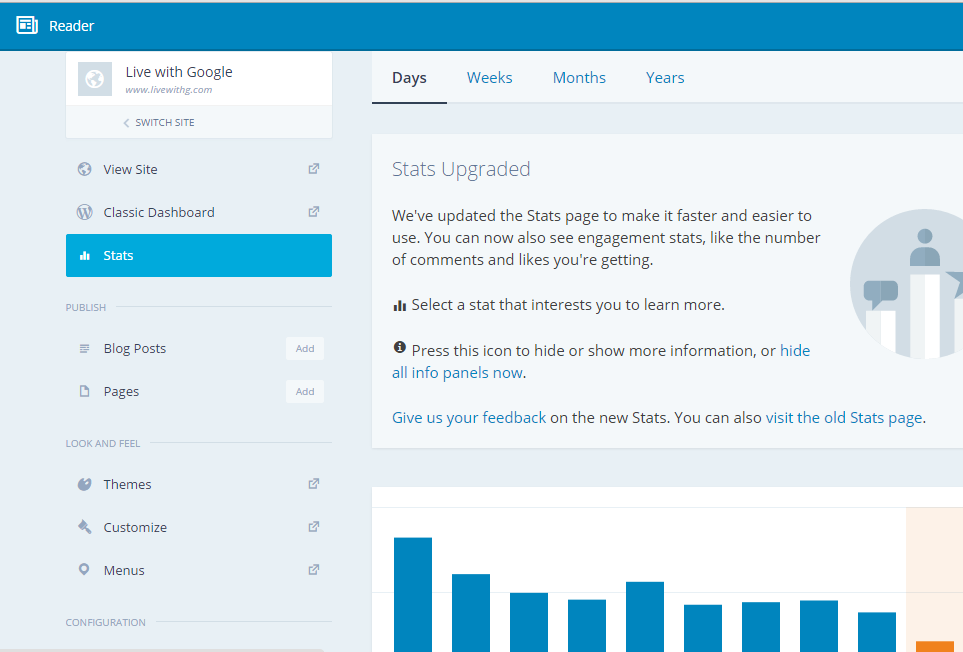
You should remember that JatPack plugin allows you to manage your site without actually signing in from the usual dashboard. You can post articles, edit pages, add content, update plugins and do all manner of tasks from the WordPress.com dashboard (Learn the difference between WordPress.com and WordPress.org).
This does not matter whether you have only a single site or multiple sites. Additionally, you can micromanage even multiple WordPress Multisite using JetPack manage. You can change your site settings from the WordPress.com dashboard as if you are on your hosted-site dashboard. However, there are limitations such as you cannot use some features native on your site. These include such features as visual builders when creating or editing content.
Other features include;
- Daily backups
- Publish posts and pages from the tool-side.
- Chronological list of changes on your sites
- Website analytics and automated marketing tools
- Choose and activate themes from WordPress.com
- Site customizations such as widget management, images etc
- Website security
- Downtime notifications.
- Reliable customer support.
- Slightly less expensive on the premium version ($299 pa)
- Update Management
Despite its popularity, JetPack Manage is yet to start supporting WordPress core updates. The team behind JetPack development is working on this and we may soon have this functionality. This may seem like a downside for this tool. However, WordPress users do not necessarily need this feature. Naturally, you would need to go to each of your sites and manually update it when every new major update of WordPress rolls. But this is not the way to go about it. Today, you can set your website to automatically update every time there is an update to the WordPress core. For this reason, JetPack Manage still retains its credibility despite lack of update features.
- Plugin Management
Despite using WordPress.com dashboard, there is no much difference from your site’s dashboard in terms of what you can do with your plugins. To some users, the two dashboards are not as different. This is because the list of your installed plugins is visible and accessible from the WordPress.com interface. You can do what you want; activate or deactivate, delete, install new ones, or update existing ones. The tool gives you an opportunity to choose whether you want your plugins to update all at once, individually, manually or automatically.
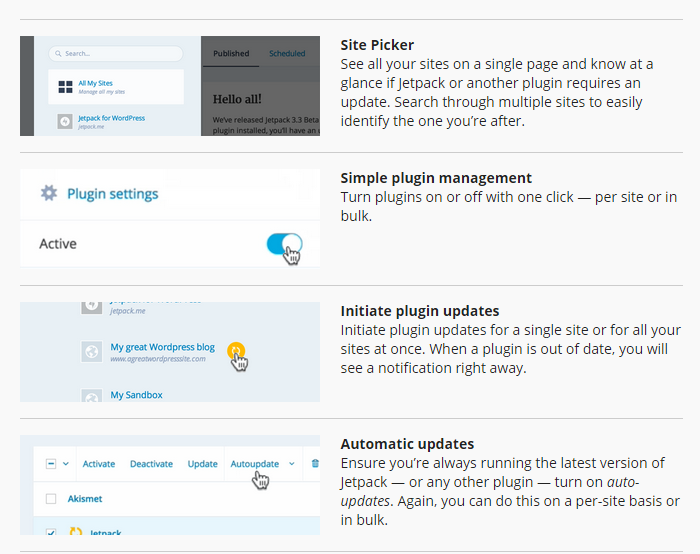
It is only human nature to take a shorter and easier route. Applying this, WordPress managers are highly tempted to set their plugins to update automatically. As good as this may sound, automatic updates come with risks of incompatibilities. If one or two plugins act up against others after an update, you will have a problem identifying which one.
In conclusion, JetPack Manage is one of the most popular WordPress management tools. To most users, it is as credible as all other products from Automattic. Most users also find it easy to use because they are already familiar with the ins and outs of WordPress.com. With this tool, there is no much difference between your self-hosted site dashboard and the tool-side dashboard.
This is especially when it comes to plugin management. However, this tool does not allow WordPress core updates, but this can be done automatically from each site’s native settings. You need to know that once you decide to use this tool, you have to deal with the dictates of WordPress.com, an exercise that many did not like when graduating to a self-hosted site.
InfiniteWP – A self-hosted tool (More Secure Option)
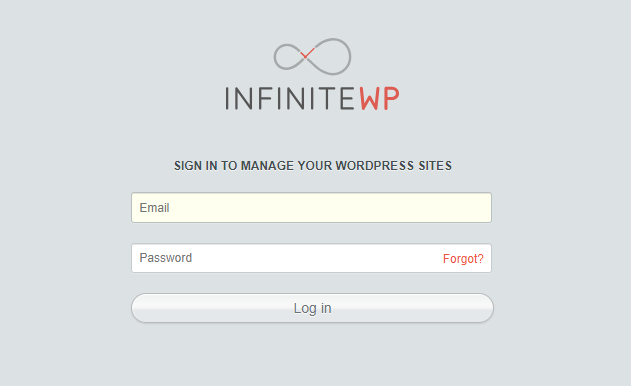
Coming two years after ManageWP, InfiniteWP attracted more than 10,000 sites in three months. This cemented the fact that it was bound to become one of the best WordPress management tools in the market. Since 2012, the tool has grown to attract hundreds of thousands of websites that leverage its core to manage their performances.
- Usability
Among the three, this is the little difficult WordPress management tool to install but it’s more secure. It’s a tool that you need to install on your server and that’s the thing I like about it. Since it is self-contained and self-hosted, there is no need to give away sensitive data to someone else.
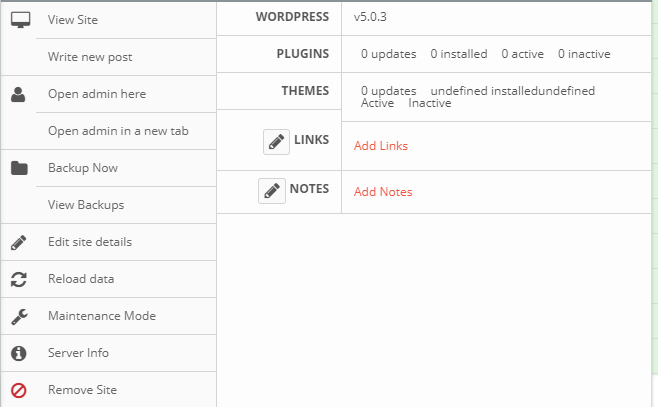
The installer plugin is important and will help you through the process of installing and configuring this tool on your website. However, all these installation, activation and configuration steps are no match for the newbie. You need some WordPress knowledge and experience to work around this tool.
Fortunately, once the installation process is over, the tool provides a dashboard that is easy to navigate. However, the interface still looks like it needs some retouching. If you are stuck, you will need to leave the tool and go to the InfiniteWP webpage to access the documentation.
- Reliability
This is where InfiniteWP performs a little bit better than its ease of use. You can use the tool to manage unlimited websites from a single interface. You can also do backups for all sites and even put them or some into maintenance mode if you so wish. However, it is apparent from the beginning that you need the paid version in order to perform even some of the basics. Some functionality available for free from other (above) WordPress management tools is only available on the InfiniteWP premium version.
These premium version features include the following;
- Website speed checks
- Site analytics
- Scheduled website backups
- Downtime monitoring
- Comments management
By excluding these important features from its free version, the tool screams the fact that it needs a subscription from you from the onset. This may not be a problem for some users because some form of payment is good to support the development of the tool to further provide more. On the upside, InfiniteWP is superb when it comes to website security. Among the things that it can do to enhance the security of your websites include the following;
- Forcing HTTPS
- Limiting access to your sites to particular IPs.
- Using two-factor authentication methods
- Sending daily or weekly notifications for updates
- Ability to turn off these notifications
These security features are superb. However, they are only as good as those you employ on individual sites when you have collaborators. If you give access to your management dashboard to other managers or team, the security features are diminished to the level of those on your individual sites.
Other wonderful features provided by InfiniteWP include the following’
- One-click admin access
- One-click updates
- Install, migrate and stage WordPress (you can install a fresh instance of WordPress)
- Scan your sites for malware, all at once.
- Client reporting
- Manage users
- Broken link checkers
- Safe browsing
- File uploading
- Publish posts, pages, and links
- Update Management
Immediately upon login on your InfiniteWP dashboard, you will be presented with an Updates section. This is where you will see an overview of all your sites with update issues in need of being taken care of. This provides you with an opportunity to immediately take update actions whenever needed. Not unless you ignore the section, there is no way your sites will go without being updated. Additionally, the tool gives you the ability to set and trigger email reminders in case there is an update that needs to be done. These updates touch on the WordPress core, plugins, and website themes.
- Plugin Management
InfiniteWP is perfect when it comes to plugin and theme management. You can quite easily manage these from a single interface for all your WordPress sites. You can install, activate, deactivate, and delete any plugins as easily as using just a click.
The same thing applies to your website themes. You can install, uninstall, activate and deactivate any themes you want. You can even delete them at wish. This means that you do not need to go to a particular website dashboard for theme and plugin management. Additionally, you can carry out plugin and theme updates from within that single InfiniteWP dashboard for all your websites.
In conclusion, InfiniteWP is one of the choices that you can make for WordPress management tools. It offers a good level of security features. In addition to this, the tool offers a perfect interface where you can manage plugins, themes and website updates without going to individual sites.
Good as it may sound; the tool offers limited free functionality. If you really want to use the tool for significant levels of WordPress site management, you need the paid version of the tool. The installation process of InfiniteWP is not friendly to less experienced WordPress users and managers.
The fact that such basic features as site analytics are sold as add-ons, the tool is not pocket-friendly and centers more on those paying clients. If you are looking for a tool that can take care of your website updates and backups, and you do not mind insufficiency of features on the free version, then InfiniteWP is perfect for your case.
Our Opinion – Verdict
Choosing the best WordPress management tool depends on your use-circumstances. If you are looking for an easy-to-use yet powerful option, ManageWP is the best. Or you instead want something that shares the same credibility with WordPress and Automattic, then JetPack Manage may serve you well. If you do not care much about spending for some features that are free on other tools, then InfiniteWP is your choice. All in all, ManageWP emerges as the best among the three.
Summary
Juggling from one WordPress site dashboard to another is a task that can be overwhelming for WordPress managers with multiple sites. This is why you need a good WordPress site management tool. The three tools we have featured here all enable you to maneuver through this headache by using just one dashboard for a limited number of sites. You can perform all actions on all your sites using just a single platform. This may be updates, backups, posting and analytics among other actions as discussed.
ManageWP, JetPack Manage, and InfiniteWP are some of the best WordPress management tools we have in the market today. All of them share some aspects in common such as they all support an unlimited number of websites. They are also free with additional features only accessible as add-ons. The three tools have different functionality and the choice depends on your particular circumstances. All these three tools allow WordPress site managers to keep track and manage their websites from a single interface.
While ManageWP is an excellent simple tool to use, InfiniteWP is somehow complicated but offer a good level of security, backups, and updates. On the other hand, JetPack manage is perfect for WordPress.com enthusiasts.
